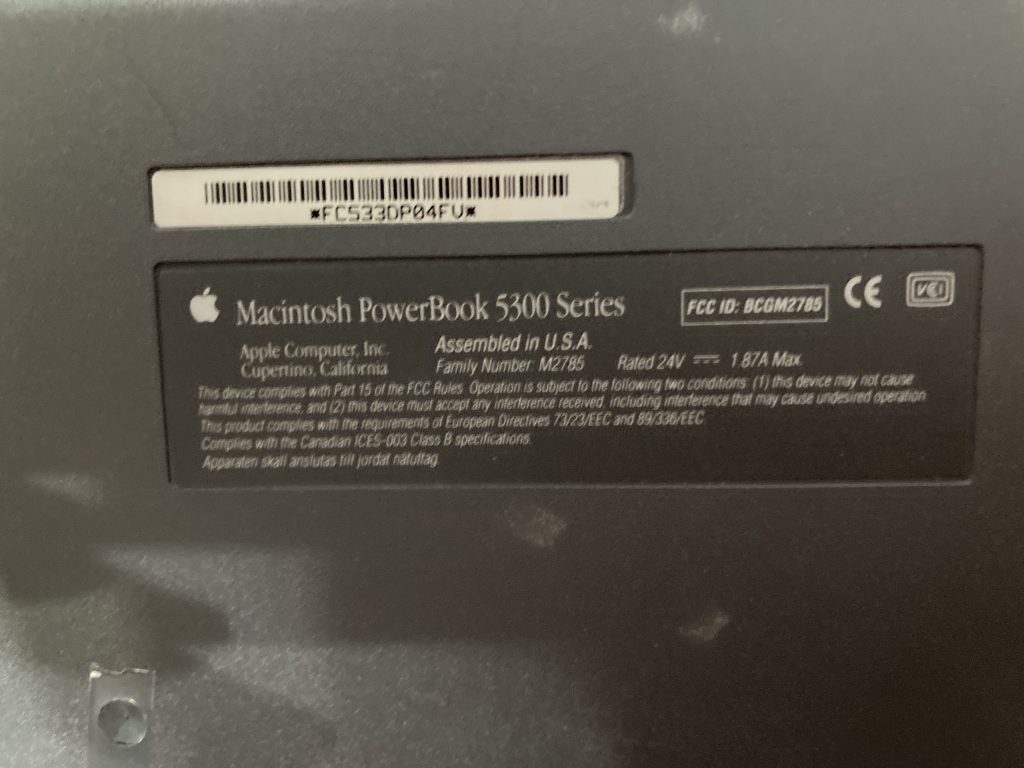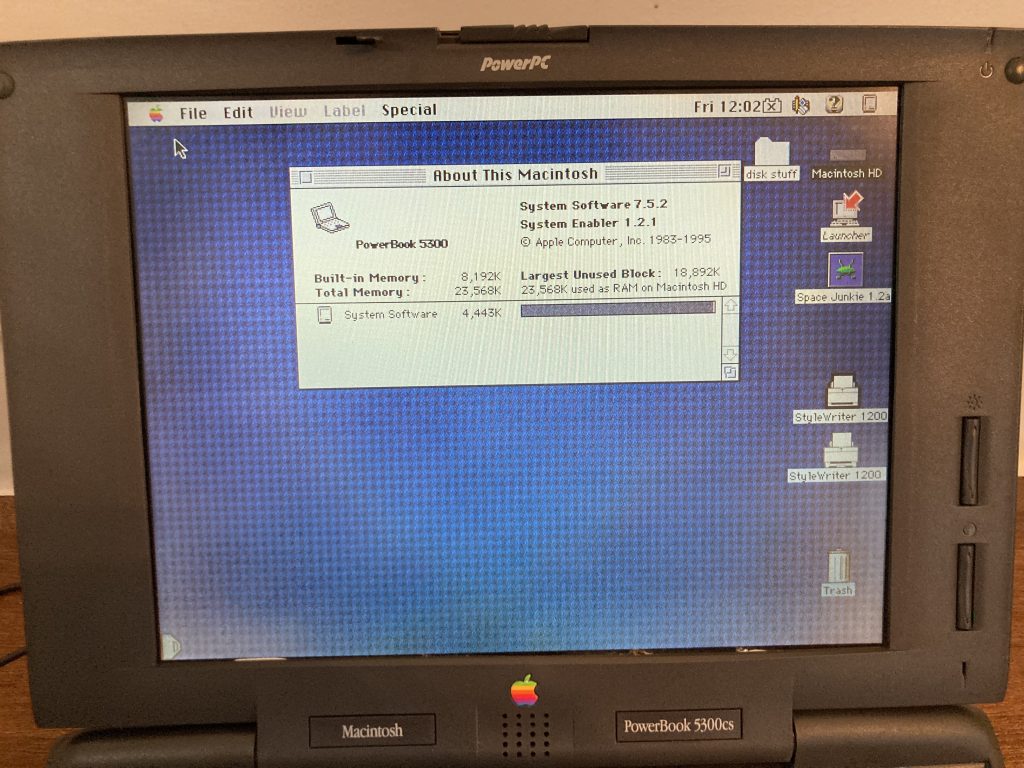Augmenting the iPod, I’ve ended up with a trio of different players. Okay, so yeah, I finally went crazy 🤪.
Digital Media Players
There’s the iPod in the middle that I’ve posted about a few times, which is effectively a 5th generation late 2006 model with a new front plate, battery, and a 64G SD card replacing the 30G hard drive. Not to mention some blood, sweat, and tears invested. Well, thankfully not blood since I used an iFixIt toolkit instead of an Elite Old Electronics opening tool, but I can now understand while opening the metal models that followed is such a pain 😂.
Flanking this is to the right is HIFI WALKER’s H2, which has turned up so often in YouTube and Amazon suggestions, that we may as well call this a crosspoint between being advertised to death and being pissed at the iPod that much.
On the Left is Innioasis’s Y1, which is a device that I had came across researching the cost between old iPods and the question, “Surely someone makes a modern thing with a clickwheel,” and it is also the cheapest of the group. The wallpaper set is one I used to use on my Xbox One, not the standard one.
iPod 5th Gen
The iPod actually works pretty good when it works. Issues stemming from the memory card size and the cable aside, the primary beef I have with it is the PC/Mac software. It’s pretty cool that Apple Music and Finder/Apple Devices supports recovering and syncing to iPods in this day in age, but frankly the software sucks.
Syncing services on Mac are pretty crappy but do remain effective. It’s been so many years since the Apple sold iPods, a product that originally began in the PowerPC era, that I can forgive the CPU load and occasional bottlenecking, because it does in fact work. Enough so, that I kind of suspect at least one or two quality assurance engineers at Apple must still have an actual iPod. But I suspect that hooking it up to something on my Linux machine using libgpod would be far, far more resource efficient.
The only thing that was hacky was recovering on Mac, since its kind of a pull plug and restart trick; it’s better to just use Apple Devices on Windows unless you specifically want a Mac APM/HFS+ formatted iPod instead of a PC MBR/FAT32 formatted iPod. Otherwise, the software is just like grossly inefficient and twitchy. Like, the sync services may be one of the more CPU intensive things I’ve ever run on my MacBook Air–a machine that can find itself doing x265 video encodes in 1080p, lol.
Hardware wise, I think the iPod is pretty great. Discounting the cable hoopla and surgical procedures, the worst I can really say there is that it uses the old 30-pin connector and that I don’t want to desolder that for a USB-C mod.
Something that remains questionable is the decoder. Certain audio tracks lead to artifacts in playback, which do not seem to affect other devices.
Attempts at running Rockbox have been spotty enough that I returned to booting into the iPod’s native OS. Stability seems to be better in recent development versions than 3.15 stable, but the combo of an iFlash Solo and Rockbox on the iPod means having to boot into the iPod’s disk mode to sync. Using Rockbox’s USB mass storage mode leads to corruption and slow I/O, the kind where the memory card in the iFlash Solo seems to both get files jumbled up (parts of another song running together) and shitting data across the disk in a way that makes fsck wonder just what the fuck was done to it, lol.
In a nutshell, running the iPod firmware gives crap syncing and running Rockbox firmware is a bit twitchy in my hardware configuration. I think if Rockbox was stable or I had less grief with the iTunes front, I would spring for a 30-pin Bluetooth connector like one from Kokkia; it’s less effort than modding but too expensive to splurge on during the experimental phase.
HIFI Walker H2
The H2 is perhaps the real winner in the experiment, or at least the lead horse. Hardware wise, I can’t say that the style really does it for me, but it is very well made. It feels like a brilliant hardware engineer went craftsmen on the ODM front, and then let his cousin Bob write the firmware as a college project so that they could sell it as an white label product.
The H2’s hardware reminds me a lot of the old school Walkmans. So much so that it makes me wish for a belt clip, lol. The zinc alloy frame seems to be pretty durable, and I wouldn’t be surprised if it would hit the pavement like a Chuck Norris joke and come out unscratched next to a broken side walk. Looking online for tear downs, suggest that it likely has a pretty hefty battery filling most of its thickness. While our tastes may differ, I have a lot of respect for whoever designed the H2 hardware, they did an awesome job. Coincidentally, the earbuds that come bundled are pretty darn nice!
Software works as advertised, but is the worst user experience of these three players. I think that the vendor would have been better off hiring some Rockbox developers to improve the port, and someone else to graft on Bluetooth support. The awesome thing is the Rockbox build is even more stable than the original firmware, and sounds like it will be promoted to stable whenever Rockbox 4.0 happens. The main negative to hosted Rockbox, is it places the firmware on the memory card at .rockbox, where the native firmware is on the player’s tiny, tiny internal flash; which makes it easier to go oopsie with an rsync. The Rockbox wiki page has plenty of info on the hardware which is quite helpful.
For the most part, I find myself using the H2 most often in the past few weeks–but booted to Rockbox rather than the OEM firmware. The worst thing that I can say about RB on the H2 is that it doesn’t support Bluetooth, which is pretty much true of everything that runs Rockbox. The native firmware seems to be better about handling cover art, but the only real reason to use the HiBy Player firmware that’s on the H2’s flash is to use Bluetooth.
My preference for BT, and the support for aptX being one of my reasons for coughing up the dough aside. I think that one would be better off using Rockbox and tag editing software on a PC to handle their music collection. From the sounds of the manual, future software updates are likely to include a version of HiBy player that doesn’t support as many features, so Rockbox is probably a net win.
While I’ve experienced no problems with the USB mass storage mode in the H2’s native HiBy Player or the development builds of Rockbox, it’s just more convenient to eject the memory card and use it directly IMHO.
Innioassis Y1
I kind of have the most mixed feelings about the Y1, but would recommend it if someone wants an “iPod Like” device but not an iPod.
Hardware wise, just imagine what an iPod classic would look like today. Looking online for tear downs suggests that it’s a hardware design that is reminiscent but with a MicroSD card in place of where I would have expected eMMC soldered. Opening the iPod was enough of a pain, I don’t really want to find out, so I will just be thankful for the 128G capacity.
Software wise is interesting but also kind of “Meh” IMHO. Connecting the device to USB, it is obviously running some form of Android because of the folder structure. That it identifies itself with an HTC vendor id and 1 as the device id make some wonder if it was simply a device SDK with a few custom APKs baked in. Looking online, it sounds like the vendor is willing to support customers on the hardware front, but has zero access to the firmware, so it’s basically orphan ware.
The upside however is the software doesn’t suck, it’s just pretty bare. The trick of holding the back/menu key to control sorting based on file name or song name is perhaps the make or break between “Good enough” and “Missed it by that much,” and I think it would be neat if there was a way to jailbreak and replace it–I kind of want to see what happens on a machine with adb available. As it is, I would say that the firmware is just a little worse than an actual iPod. In that, I think it could be called a success, but like the H2–don’t ask a lot of it. Being able to load custom APKs and replace the launcher would be a major win, but I’m not likely to pursue that beyond the most obvious experiments to try.
I’ve only encountered one real problem and a few minor quibbles. Some of my music causes the album view to crash due to the album art, but that was easily rectified by bisecting a lot of music to find which albums caused woe. It’s amazing how many times you can forget to press the button to enable USB storage mode 😆. Aside from that, I would say it handles album art pretty swell–better than my iPod’s stock firmware, more reliably than Rockbox has so far, and less ‘ahh, my eyes’ the H2’s translucency approach.
On the minor quibbles front, the 3.5mm analog jack puts out a bit of hiss whenever headphones are connected. I’m not sure if this comes from interference or whatever state the DAC’s line in pins might be left in, or if it is just the quality of the amplifier circuit. It’s not too noticeable while playing music, and for $45 I’m fine with that. Not really an analog audio guy anymore, and the Bluetooth output to my Echo Dot was fine. In the near future, I need to try BT earbuds or headphones.
Interesting to me, my experiment with the higher sample rate FLAC plays out as a middle ground on the Y1. It cannot play the original FLAC the way the H2 can, but unlike the iPod it can play my AAC resampling just fine. And pretty much everything except for the iPod does play that AAC version just fine, lol.
Where to from here
Given the issues with the iPod, I’m tempted to relegate this to a secondary machine or shelf it as a vintage project. The H2, it remains to be scene whether or not my preference for BT will win out over RB, and the Y1 is a device that would fill the gap if only the software was more featured.
I think in the long run however, that neither syncing my “Originals” from the file server nor my Apple Music library will be a viable solution. Rather, some library where the metadata is more aggressively managed will be necessary. Because when using the former there is too much variation for the iPod/Y1 to take it as is, and in the latter too many issues between the iPod/H2/Y1 to call it good enough.
The question of course is what form that will take.